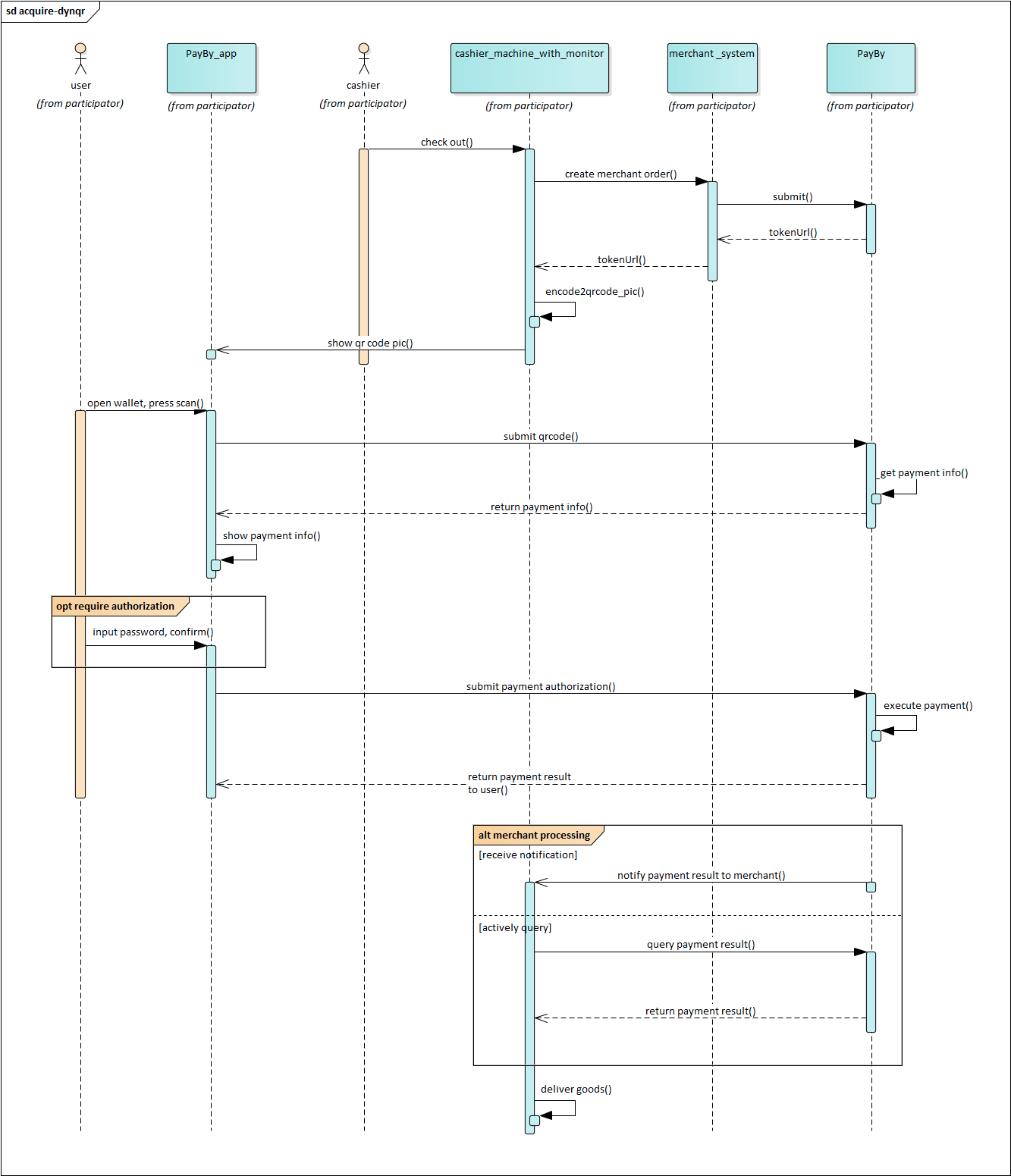DYNRQ
Merchant-side QR Code
After a customer places an order, a dynamic QR code is generated on the merchant’s interface—whether it’s a website, mobile app, or even a physical terminal like a vending machine. The customer can then scan this code using the PayBy or BOTIM app to complete the payment.
This method is especially effective in environments where entering card details is impractical or insecure, such as vending machines or parking garages. By shifting the payment process from the merchant’s interface to the customer’s mobile device, it enhances both convenience and security.
QR code payments are inherently secure. The QR code itself serves only as a medium for encrypted data exchange, ensuring that sensitive payment information remains protected throughout the transaction.
User Experience
- The customer confirms to pay for an order, the merchant generates a QR codes on the interface.
- The customer uses PayBy, BOTIM to scan the QR code to obtain order information.
- In the order information returned by payby server, there is a parameter tokenUrl, PayBy or BOTIM application will parse this parameter and redirect the customer to the built-in checkout of the app.
- Customers enter their payment details on the payment page and complete the transaction.
- If the payment is completed, the customer will see the payment result on the app.
Integrate the API
Initiate Payment and Display QR Code
Customer Confirmation
Wait for the customer to confirm their intent to make a payment.Create Order Request
Call the Create Order API.- Follow the API documentation to construct the request.
- Set the
paySceneCodeparameter toDYNQR.
Handle API Response
If the API call is successful:- Retrieve the
tokenUrlfrom the response.
- Retrieve the
Generate and Display QR Code
- Convert the
tokenUrlinto a QR code image. - Display the QR code on the merchant's interface for the customer to scan.
- Convert the
Payment Notification
- After the customer completes the payment, PayBy will send the payment result notification to either the PayBy server or the BOTIM app.
- The customer will see the payment result in the app.
Asynchronous Notification
If the notifyUrl is set in the order creation request, after the transaction, PayBy will send payment result to the url.
Change Order Status
You can initiate Revoke, Cancel, Refund and other operations on the created order.
Retrieve Order
To retrieve the order detail, call the Retrieve Order Detail API.